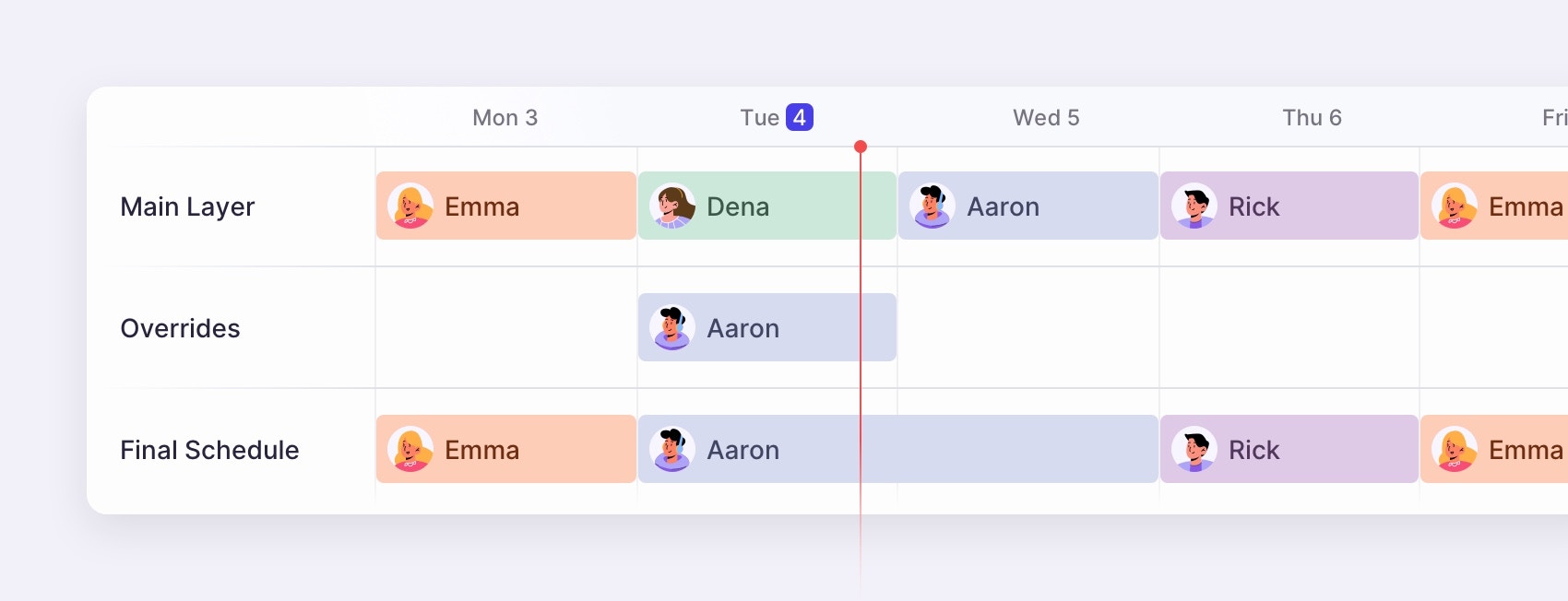
Creating an override
- In Slack
- In the web
- Go to the Shiftkeeper home tab.
- In the schedule list, click on the
...button and thenView calendar. - Pick a shift to override, click on the
...button and thenOverride shift. - Select the user(s) who should take over the shift.
- (Optional) Adjust the override start and end time. By default, these correspond to the selected shift’s start and end time.
- Save the override.
Shifts which have already finished cannot be overridden.
If two or more overrides overlap, the more recent overrides take precedence.
Deleting an override
If an override is no longer needed, you can simply delete it.- Go to the Shiftkeeper home tab.
- In the schedule list, click on the
...button and thenView calendar. - Scroll down to the
Upcoming Overridessection and click theView allbutton. - Select the override you want to delete and click the
Deletebutton.
Overrides that have already finished cannot be deleted. Only present and upcoming overrides can be deleted.