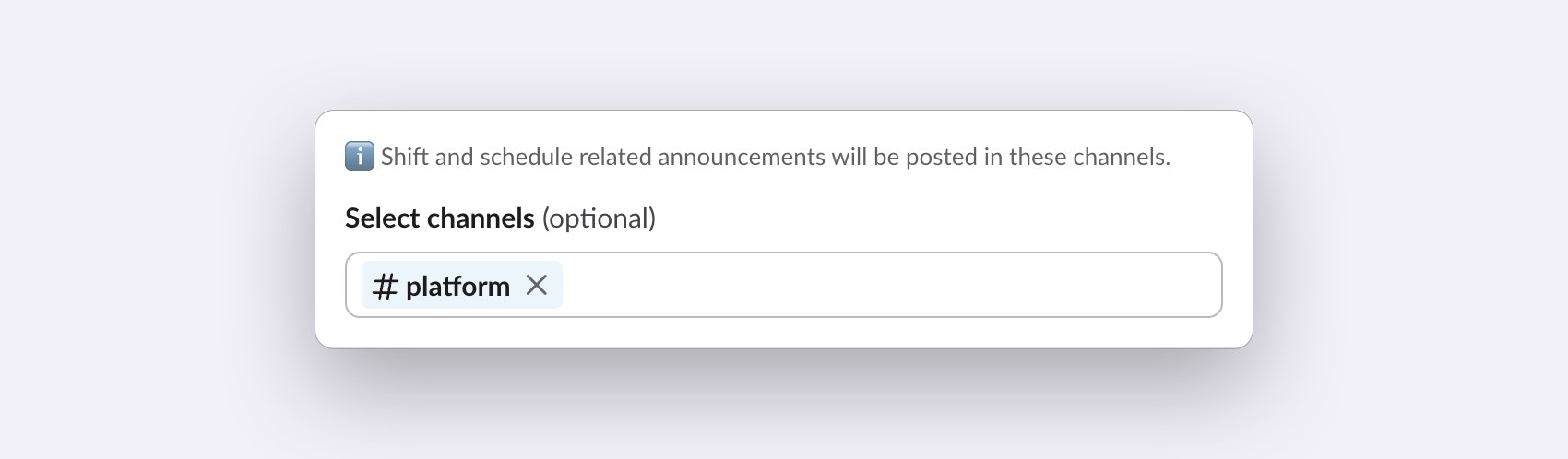
Linked channels are currently limited to public channels only.
Linking and unlinking channels to schedules
- In Slack
- In the web
After creating a schedule, you will be prompted about linking Slack channels to the newly created schedule.To link channels to an existing schedule:
- Go to the Shiftkeeper home tab.
- In the schedule list, click on the
...button and thenEdit settings. - Scroll down to the
Slack channelssection and add the channels.